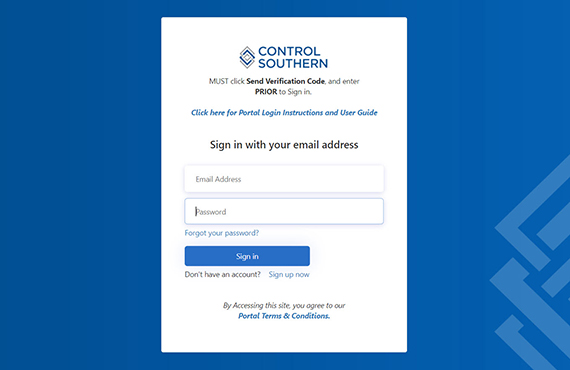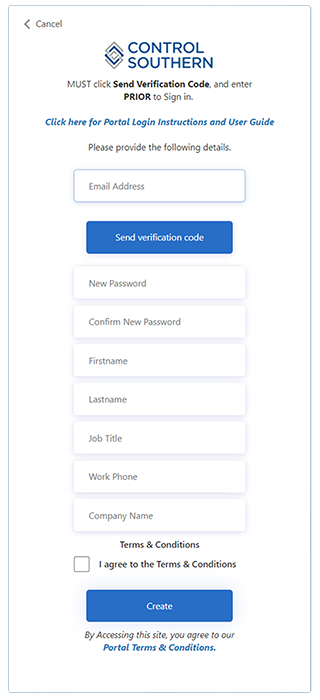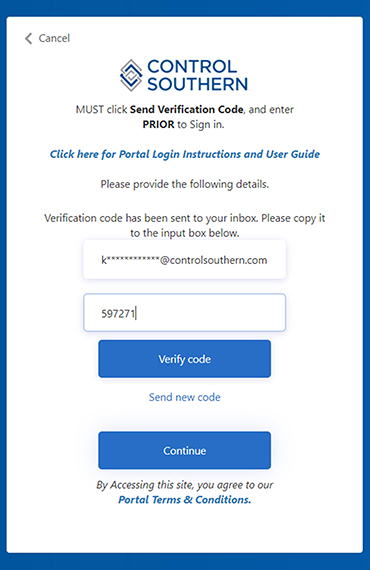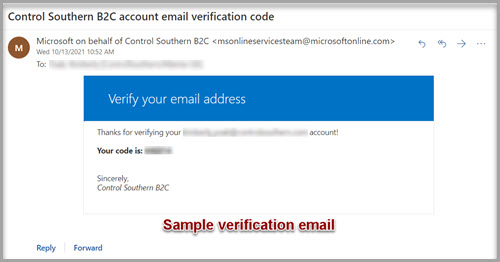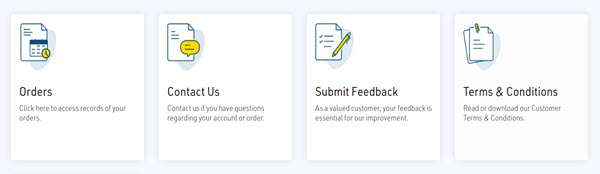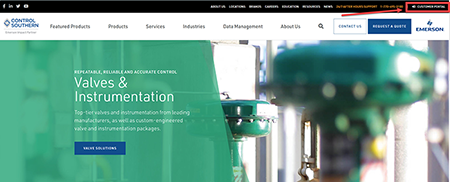
Select Customer Portal in upper right corner of Control Southern website.
If this is your first time using the portal, you will need to create a user account. Select the Sign up now link. Your request will be approved or denied as quickly as possible.
For support in creating your access, please email us at [email protected]
Please NOTE, the secure customer portal uses 2-step authentication at every sign-in.